Audi A3 (8V) – Activation of the high beam assistant (Light Assist) (Coding)
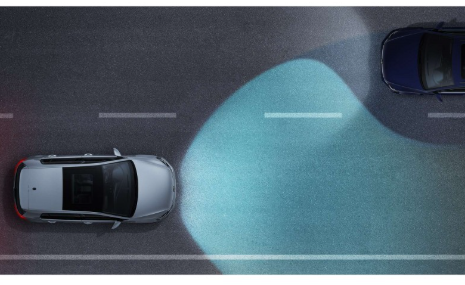
Purpose: Allows you to activate the high beam assist for vehicles with Sign Assist or Lane Assist option. (High Beam Assist for Xenon headlights)
The vehicle must be equipped with the camera Ref 5Q0 : 5Q0-980-653-E (A3 8V phase 1, the camera is located at the top of the windshield at the rearview mirror, in the shape of a triangle)
Attention!! There are 4 lines of coding to do here.
Proceed:
1 – Engine off, ignition off, connect your official VAG-COM VCDS cable to
the computer then connect the other end to the diagnostic socket of your vehicle.
2 – Switch on the ignition then launch the VCDS program.
Line 1:
3 – Click on “ Select ” then click on “ 09 – Central Electrics ”.
4 – Click on “ Coding – 07 ” then click on “ Long Coding Wizard ”
5 – Choose byte “ 2 ”.
Then in this drop-down menu of “ Bit 0-2 ”, select “ 03 Lighting: Bi-Xenon Headlights with Light Assit (PR-8IG/8IP+8G1) ”
Line 2:
3 – Click on “ Select ” then click on “ 09 – Central Electrics ”.
4 – Click on “ Security Access – 16 ” then type the code “ 31347 ”
5 – Click on “ Adaptation – 10 ”.
6 – On this page, at the very top, there is a drop-down menu.
In this drop-down menu, choose “ Assistance light functions-Menuesteuerung Femlichtassistent ”
7 – On this same page, there is a second drop-down menu but towards the bottom
of the page.
On the latter, choose “ present ” then validate.
Line 3:
3 – Click on “ Select ” then click on “ 09 – Centrale Electrique ”.
4 – Click on “ Security Access – 16 ” then type the code “ 31347 ”
5 – Click on “ Adaptation – 10 ”.
6 – On this page, at the very top, there is a drop-down menu.
In this drop-down menu, choose “ Assistance light functions-Menuesteuerung Femlichtassistent Werkseinstellung ”
7 – On this same page, there is a second drop-down menu but towards the bottom
of the page.
On the latter, choose “ present ” then validate.
Line 4:
3 – Click on “ Select ” then click on “ A5 – Frt Sens. Drv. Assist ”.
4 – Click on “ Security Access – 16 ” then type the code “ 20103 ”
5 – Click on “ Coding – 07 » then click on « Long Coding Assistant « .
6 – Choose the byte « 2 «
Then in this drop-down menu of « Bit 0-7 « , select « 01 Coding_Light_Assist High_Beam_Assist «