Audi A3 (8V) – Activate Driving School mode (Coding)
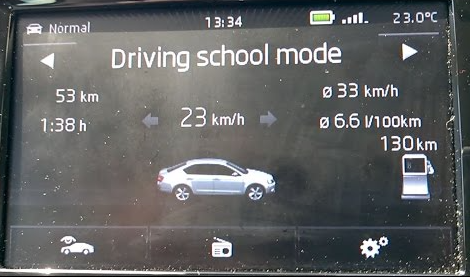
Purpose: Allows you to add a view in Driving School mode on the MMI, which allows you to display the indicators, speed, etc. (Also ideal for accompanied driving)
Attention!! There are 3 lines of coding to do here.
Proceed:
1 – Engine off, ignition off, connect your official VAG-COM VCDS cable to the computer then connect the other end to the diagnostic socket of your vehicle.
2 – Switch on the ignition then launch the VCDS program.
Line 1:
3 – Click on “ Select ” then click on “ 5F – Information Electr. “.
4 – Click on “ Security Access – 16 ” then type the code “ 20103 “.
5 – Click on “ Adaptation – 10 “.
6 – On this page, at the very top, there is a drop-down menu.
In this drop-down menu, choose “ Vehicle function list CAN-Driving_school “.
7 – On this same page, there is a second drop-down menu but towards the bottom
of the page.
On the latter, choose “ active ” then validate.
Line 2:
3 – Click on “ Select ” then click on “ 5F – Information Electr. “.
4 – Click on “ Security Access – 16 ” then type the code “ 20103 “.
5 – Click on “ Adaptation – 10 “.
6 – On this page, at the very top, there is a drop-down menu.
In this drop-down menu, choose “ Vehicle menu operation-menu_display_driving_school ”
7 – On this same page, there is a second drop-down menu but towards the bottom
of the page.
On this last one, choose “ active ” then validate.
Line 3:
3 – Click on “ Select ” then click on “ 5F – Information Electr. “.
4 – Click on “ Security Access – 16 ” then type the code “ 20103 ”
5 – Click on “ Adaptation – 10 ”.
6 – On this page, at the very top, there is a drop-down menu.
In this drop-down menu, choose “ Vehicle menu operation-menu_display_driving_school_over_threshold_high ”
7 – On this same page, there is a second drop-down menu but towards the bottom
of the page.
On this last one, choose “ active ” then validate.